Author: Tom Frampton
Source
View Tom Frampton on Plugin Boutique
Our REFERENCE plug-in is jam-packed with powerful features that are guaranteed to transform your music productions. That said, REFERENCE’s most formidable tool is also one of its most understated: the humble Level Line.
With REFERENCE’s Level Line, you’ll be able to create the exact EQ curve you need to make your music sound like your favorite pro-produced track. Best of all, it’s easy and intuitive to use.
In this post, we’ll explore REFERENCE and its Level Line feature, and we’ll give you in-depth instructions on how you can use it to elevate the sound of your mixes and masters.

Replicate the Sound of Your Favorite Music with REFERENCE
Want to achieve the sound of your favorite music? Well, with REFERENCE in your plug-in arsenal, re-creating the sound of any professionally mastered music is easier than you might think.
REFERENCE not only allows you to load up to 12 reference tracks, but it also enables you to create loops so you can easily compare different sections of your track to the reference.
REFERENCE instantly and accurately matches the loudness of your track with the reference track. This is essential — reference tracks are of little use if you can’t make a true apples-to-apples comparison.
REFERENCE — via its Trinity Display — employs intelligent algorithms to supply you with practical visual insights that make matching the true peak, loudness, EQ balance, punch, and stereo width of any reference track a piece of cake.
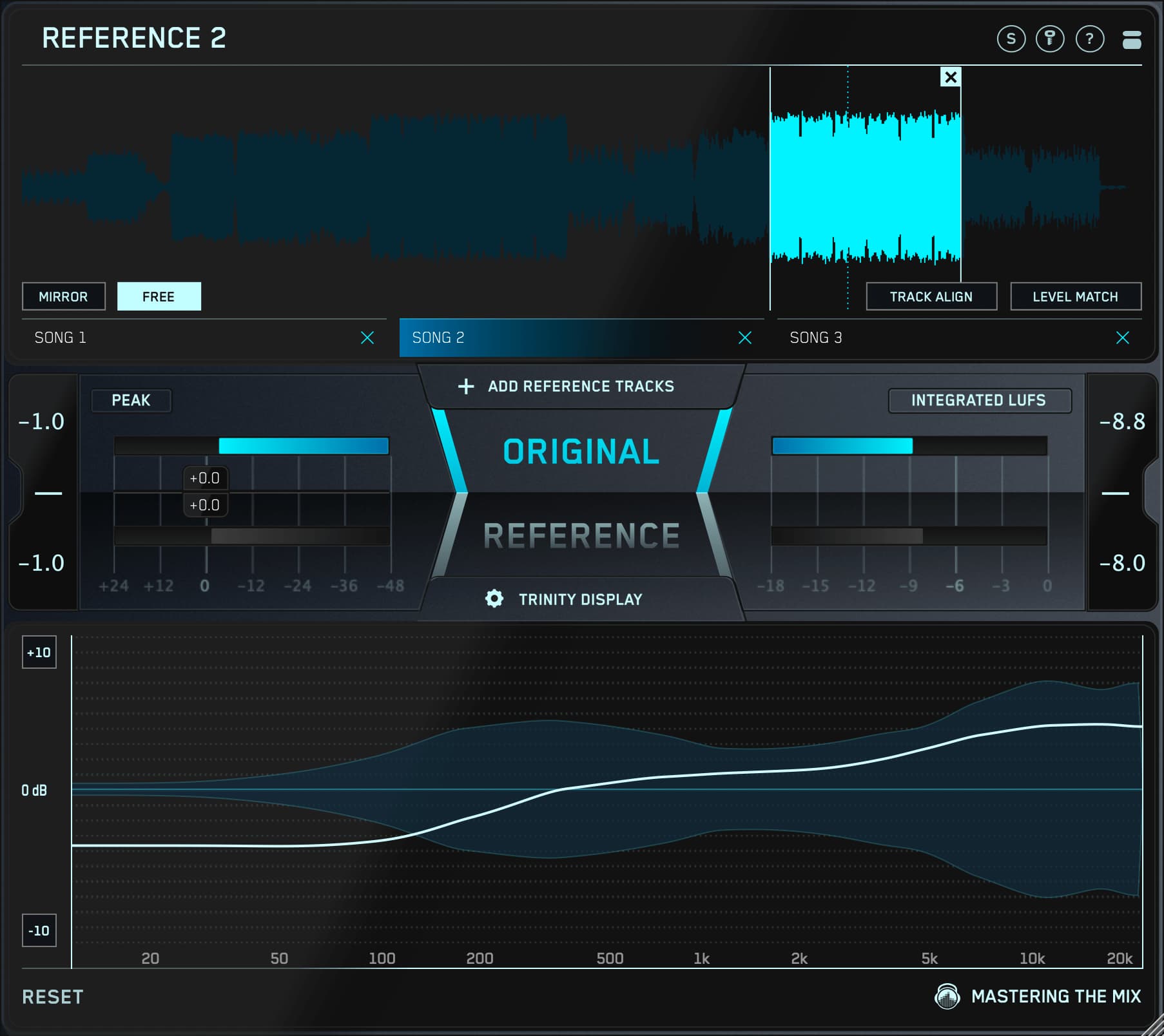
Achieve EQ Balance with REFERENCE’s Level Line
Located front and center on REFERENCE’s Trinity Display is its white Level Line. This provides you with a visual representation of how your song’s EQ balance differs from your reference track.
The faint blue line through the middle of the Trinity Display represents 0dB. What you want to do is instantiate an EQ, such as our MIXROOM plug-in, and adjust the EQ curve to match the Level Line curve.
The closer you match the Level Line curve, the more your track will sound like your reference track. Boost wherever the Level Line is above 0dB and cut wherever the Level Line is below 0dB.
In addition to the EQ Match setting described above, REFERENCE also includes an EQ Difference setting that inverts the Level Line display (you can change this preference by clicking on in the plug-in’s  icon).
icon).

REFERENCE’s Level Line Eliminates the Guesswork
Replicating the frequency spectrum of a reference track with a run-of-the-mill “EQ matching” plug-in simply won’t work. There are too many variables involved, such as instruments, tuning, performance, samples, and more.
That’s where REFERENCE comes in. Its complex algorithm was custom-tailored to reproduce how the human ear perceives certain frequencies within the context of a mix.
For example, as we can see in the above illustration, our track needs a 3.5dB cut in the 0–200Hz range to achieve the same low-frequency balance as the reference track. An appropriate solution would be to reduce the level of our bass track, to add a low-frequency cut to our kick track, or to apply a gentle cut with a low-frequency shelf on our mastering EQ.
The example also indicates that our original track and the reference track have a similar perceived volume in the 200Hz–2kHz range. Thus, we likely wouldn’t need to make any tweaks in this area.
Conversely, the example shows that our track needs a boost in the 2kHz–20kHz range to match the tonal balance of the reference track. An appropriate response to this would be to increase the level of cymbals and other high-frequency instruments, or to apply a gentle boost with a high-frequency shelf on our mastering EQ.
Whether you’re boosting or cutting, getting within +/-3dB of REFERENCE’s central 0dB line will get you in the same sonic ballpark as your reference track.
Of course, as powerful — and essential — as REFERENCE is, you should never neglect your most important tool: your ears! At the end of the day, if it sounds right, it IS right!

Dive Into Your Track with REFERENCE
REFERENCE’s Line Level algorithm contains three refresh modes: Short, Medium, and Integrated. You access these modes by clicking on in the plug-in’s  icon.
icon.
When you’re using REFERENCE’s Short refresh mode, the Level Line updates over a 3-second period based on how your current EQ balance compares to your reference track. REFERENCE’s Medium refresh mode updates over 10 seconds.
It should be noted that REFERENCE’s Short and Medium refresh modes don’t require you to click the Reset button for the Level Line to reflect the EQ changes you’ve made to your track.
REFERENCE’s Integrated refresh mode accumulates input analysis data on a continuous basis, providing you with a constant reading. That said, it’s important that you click the Reset button after making any EQ changes to your track.
Obtaining specific dB and Hz readouts is a cinch with REFERENCE. Simply hover your mouse over the plug-in’s Trinity Display.

What’s more, you can also press Ctrl + Click to freeze a snapshot of the Level Line’s current position. To remove it, simply press Ctrl + Click again.
REFERENCE and Sample Rates
To obtain optimal performance out of REFERENCE, use reference tracks that are at the same sample rate as your session. While REFERENCE is capable of applying sample rate conversion to tracks that don’t match your project’s sample rate, REFERENCE is not able to use the highest quality sample rate conversion, as this would cause the plug-in to run inefficiently.
REFERENCE compensates for frequency differences resulting from sample rate conversion so that its EQ matching isn’t affected. That said, sample rate conversion is generally not desirable, as it takes a long FIR filter to create a high-quality lowpass filter, but that in turn affects the transients in the source material.
Thus, it’s always best to reference with matching sample rates.
If you’re unable to find appropriate reference tracks with the same sample rate as your session (a common problem if your project is at a sample rate greater than 44.1kHz/CD quality), we recommend that you use the best sample rate converter possible.
Most standalone AD/DA converters include high-quality sample rate conversion. There are also excellent software-based sample rate converters available from iZotope, Weiss Engineering, and many others.

Conclusion
With REFERENCE in your plug-in toolbox, you’ll find matching the quality of your favorite professionally produced music to be easier than you ever imagined.
Don’t believe us? Download a 15-day trial today and see for yourself!
Using REFERENCE will get you on the right path to producing professional-sounding masters that equal anything else on your audience’s playlist.





